Migrate UserLock data from Access to SQL Server
Preserve your existing UserLock data by importing it into a production-ready SQL database.
UserLock ships with a default MS Access database, which is not designed for production use.
If you already have production data stored in Access and need to keep it, you can migrate it to SQL Server (including SQL Express).
This guide explains how to transfer UserLock data using the SQL Server Import and Export Wizard.
Note
If you need to install a SQL Express instance first, see Install and configure SQL Express.
For background information about UserLock’s database model, see Database architecture.
Procedure validated with SQL server 2019.
Launch the Import Wizard
From the Start menu, search for Import and Export Data (32-bit).
Alternatively, run:
C:\Program Files (x86)\Microsoft SQL Server\120\DTS\Binn\DTSWizard.exeClick Next.
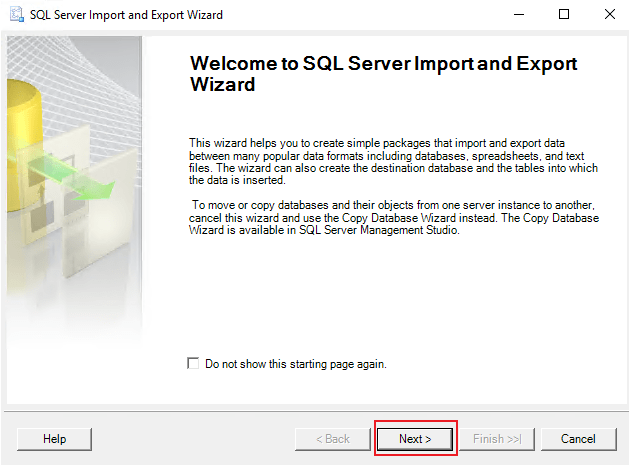
Select the data source
In Data source, select Microsoft Access.
In File name, enter the path to the Access DB (default):
C:\ProgramData\ISDecisions\UserLock\Database\UserLock.mdbClick Next.
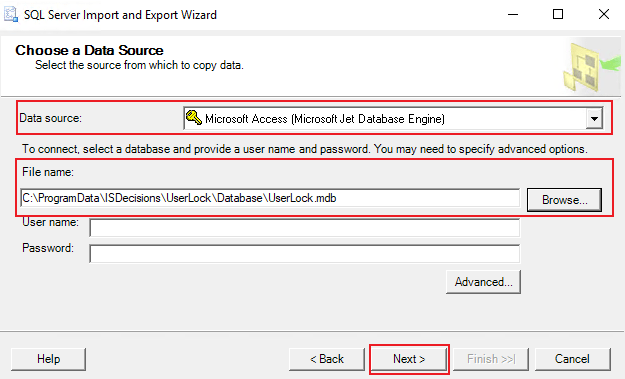
Select the destination
Choose SQL Server Native Client.
Enter your
server name\instance.Select SQL Server Authentication with an account that has owner permissions (e.g.
sa).In Database, choose your empty
UserLockSQL database.Click Next.
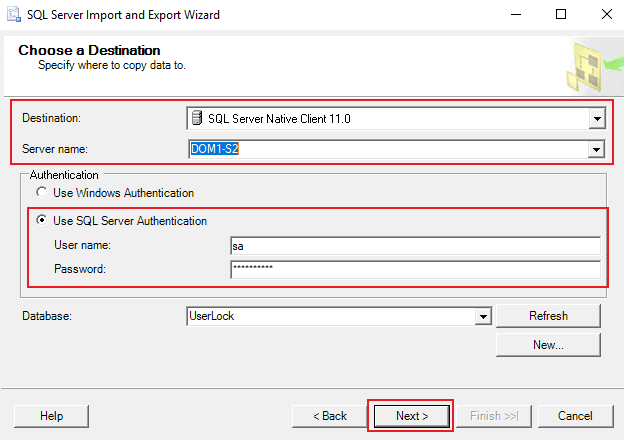
Choose the transfer type
Select Copy data from one or more tables or views.
Click Next.
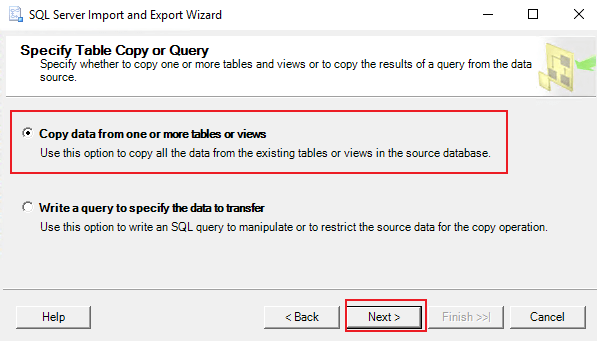
Map the tables
In the Select Source Tables and Views window, check the table
UserLogonEvents.Click Edit Mappings….
In the Column mappings window, set the ID column to Ignore, then click OK.
Repeat the same action for the tables
UserStatusandAdminActionResults.⚠️ For the table
AdminActions, do not change the ID.Once the three mappings are done, select all the required tables and click Next.
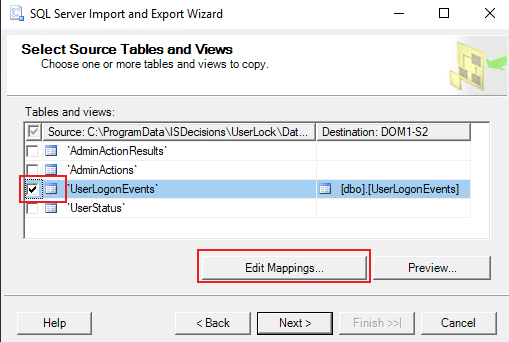
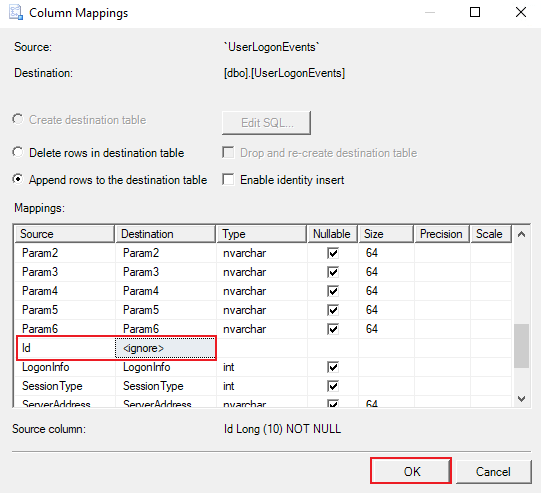
Run the import
Click Finish.
Once the process completes, click Close.
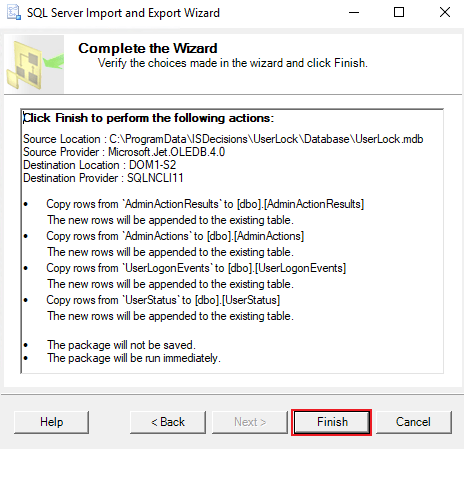
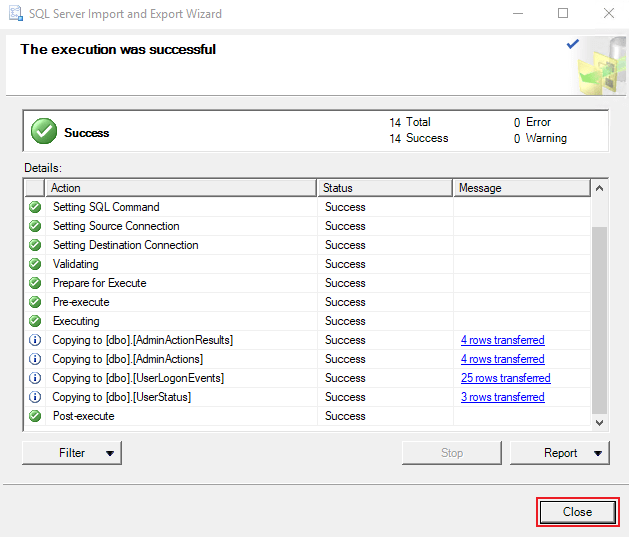
The migration only transfers the data. To make UserLock actually use the new SQL database, follow the guide Define a production database.
Verify the transfer: compare row counts between Access and SQL.
Back up your SQL database after migration.
Archive the Access file to avoid confusion and ensure UserLock only uses the new database.